How to use
As part of internal control process, the company must be able to track the efforts from our personnels spent in each project that deliver to the clients to be able to declare the costs for each project.
To access Muze Timesheet, please follow these steps:
- Open /mz·ic/ (https://mzic.muze.co.th) in web browser
- Sign in with your muze email (@muze.co.th)
Google Chrome is recommended.
How it works
To record your timesheet
Manual Record
- Go to Timesheet -> My Timesheet
- Select the week you want to record. The weeks those have status
INITIALIZEDare the ones those need to be recorded. - Select project and activity and enter your working hours.
- Every day must be 8 hours in total
- You cannot submit partial week
- Click "Submit" and then your timesheet record will be sent to your direct report for an approval.
System accepts the timesheet record for the current week upon start of the week (Monday). However, in normal circumstance, you should record your timesheet on Friday evening (after 18.00) or next Monday.
Record from Suggestion
- Every starts of week, you will be notified by Alfred in Discord about recording your timesheet for previous week (or you can use alfred's suggest command).
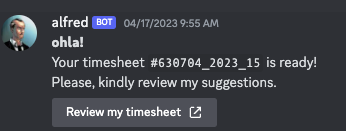
- Clicking the button in Discord message will lead you to the timesheet entry page with the suggested timesheet information.
- You can modified your timesheet data before submission.
- Click "Submit" and then your timesheet record will be sent to your direct report for an approval.
You will not receive message from Alfred if you have not registered yourself with Alfred Bot in Muze Discord.
To approve timesheet
Manual Approval
- Go to Timesheet -> Team
- Click on a week of staff
- Review timesheet record and click "Approve" or "Reject"
- If you rejected the timesheet, the timesheet record owner will be notified by email and they need to re-submit again.
From a link in email
Once your staff submit the timesheet you will receive an email like this
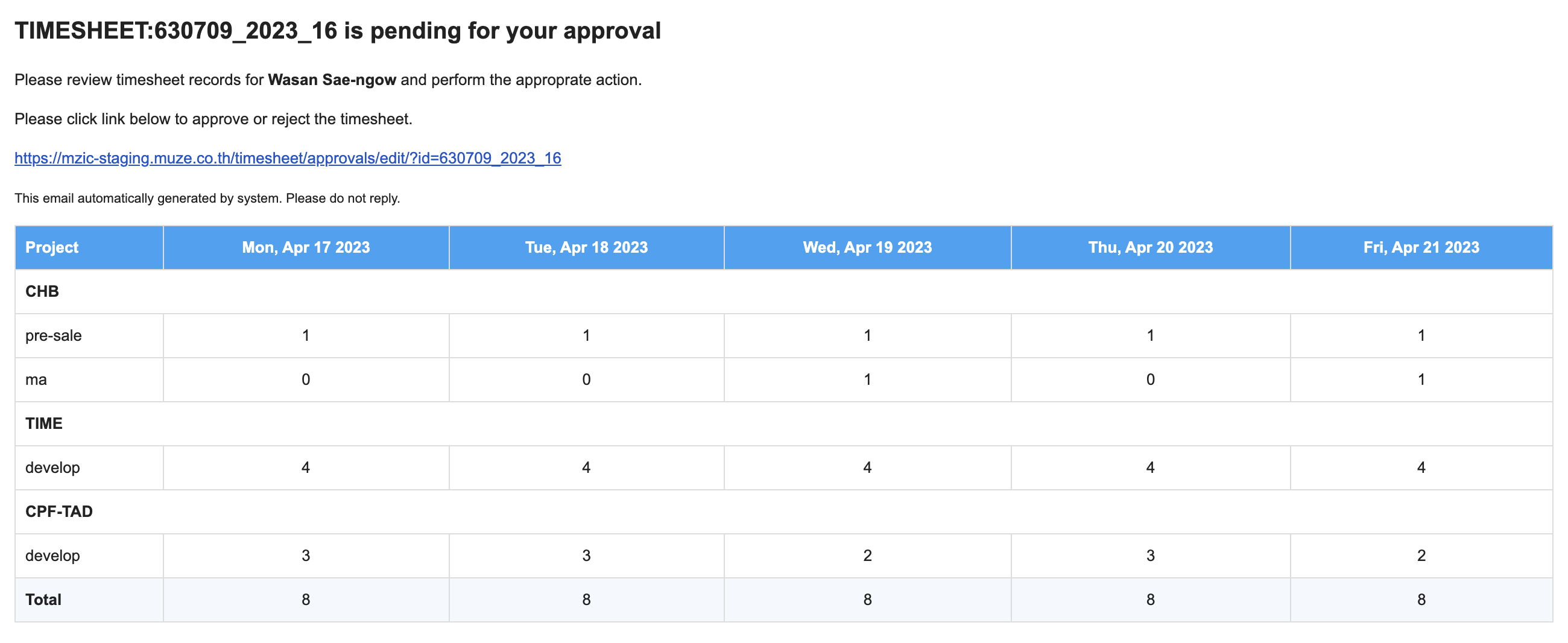
Clicking the link in the email will lead you to that timesheet record page and you can approve or reject it.
Version 3.1.0
Date: 2024-10-02
Created by: Picha Mahakittikun